728x90
JTBC 뉴스를 PC와 모바일에서 다시 보는 방법을 알아보겠습니다.
JTBC 뉴스룸 온에어 바로 가기(모바일 다시 보기)
step 1: 모바일 JTBC 뉴스 앱을 실행하고, 좌측 상단에 가로 세줄 버튼을 클릭합니다.
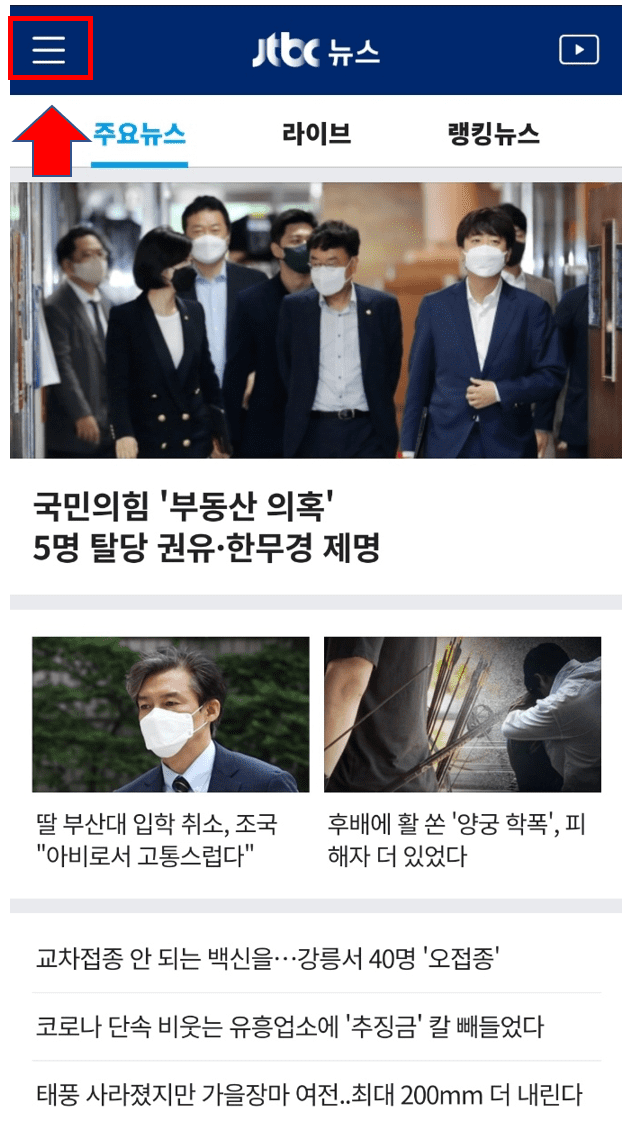
step 2: 그럼 프로그램 다시 보기에서 뉴스룸을 선택할 수 있습니다. 이를 선택합니다.
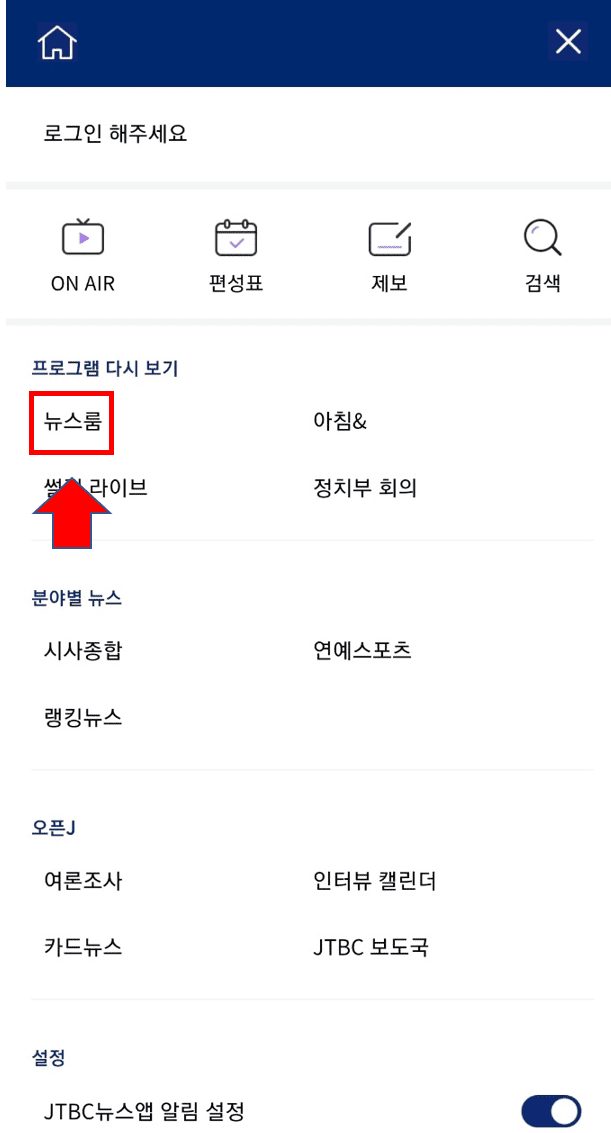
step 3: 이제 뉴스룸 온에어 다시 보기가 가능해집니다. 파란색 네모 칸을 누르면, 달력 창이 뜨고 이전 뉴스도 볼 수 있습니다.
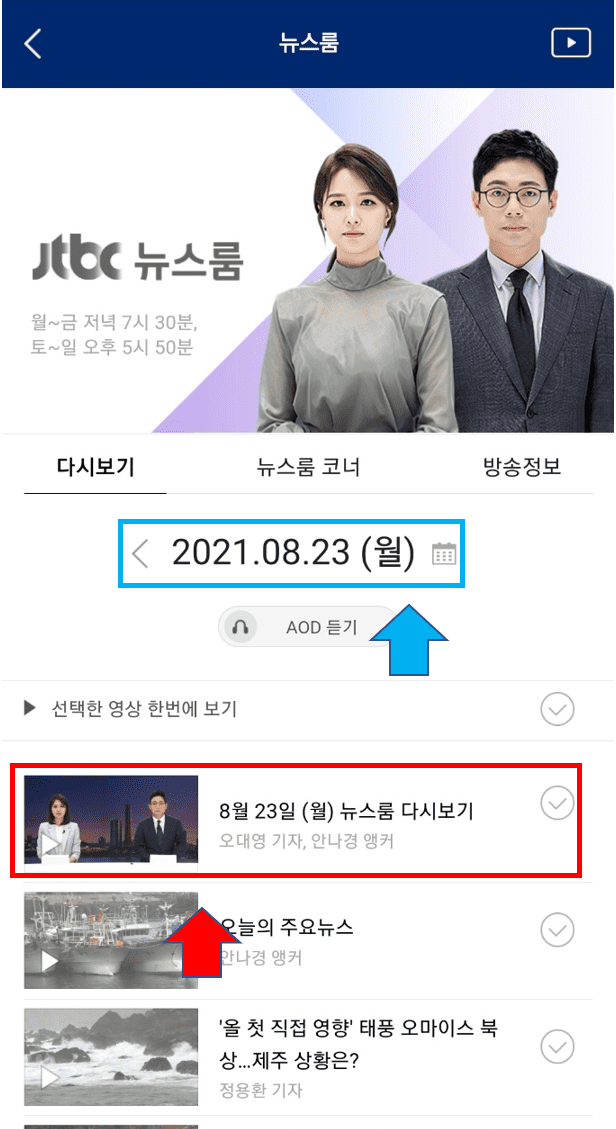
step 4: 원하는 날짜의 뉴스룸에 들어오면, 재생 버튼을 누르면 15초 광고를 보고 시청이 가능해집니다.
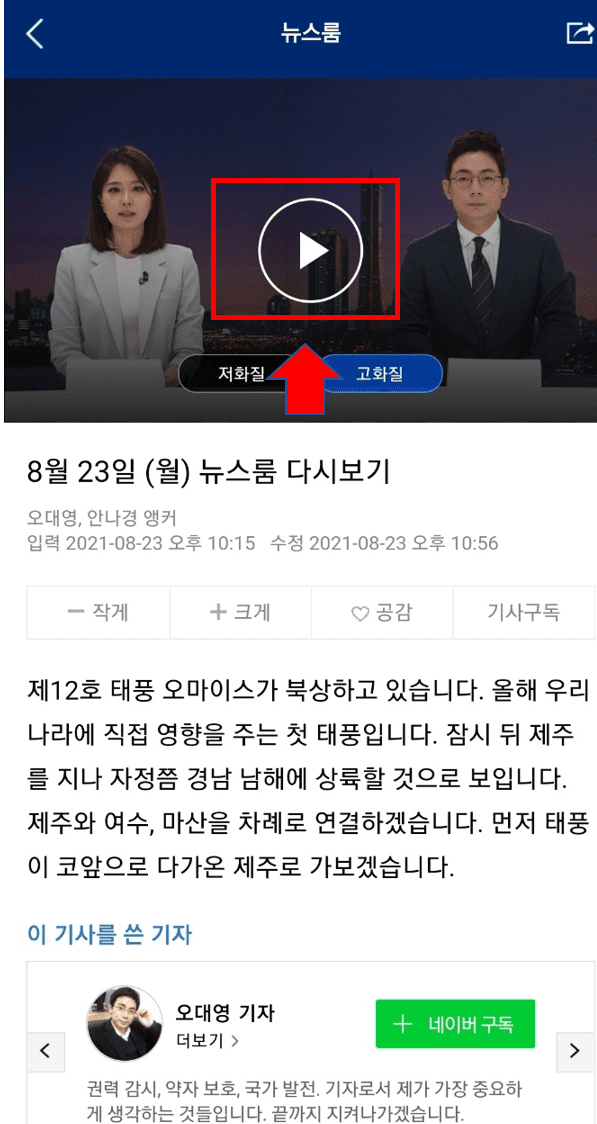
JTBC 뉴스룸 온에어 바로 가기(PC 다시 보기)
step 1: 일단 홈페이지(http://jtbc.joins.com)에 접속합니다. 첫 화면에서 좌측 상단에 뉴스를 클릭합니다.
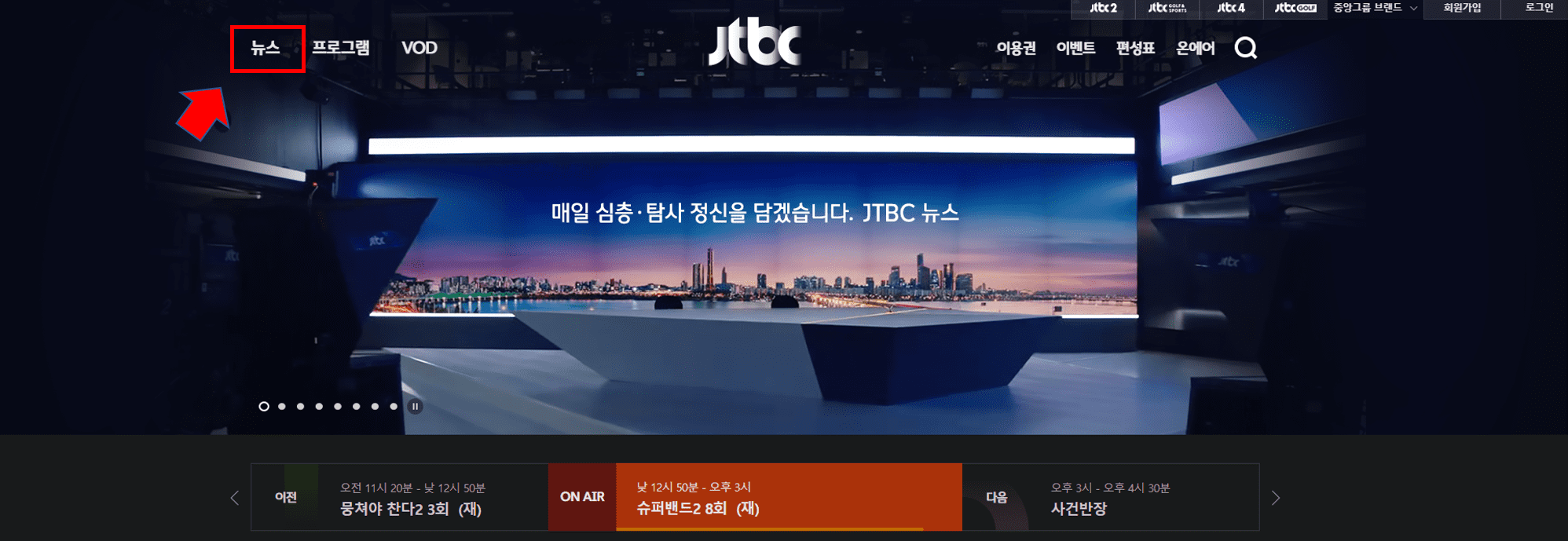
step 2: 그다음에 다시 보기를 클릭합니다.

step 3: 이제 JTBC 뉴스룸에 들어왔습니다. 이제 지난 뉴스 방송영상을 로그인 없이 자유롭게 보는 것이 가능합니다.
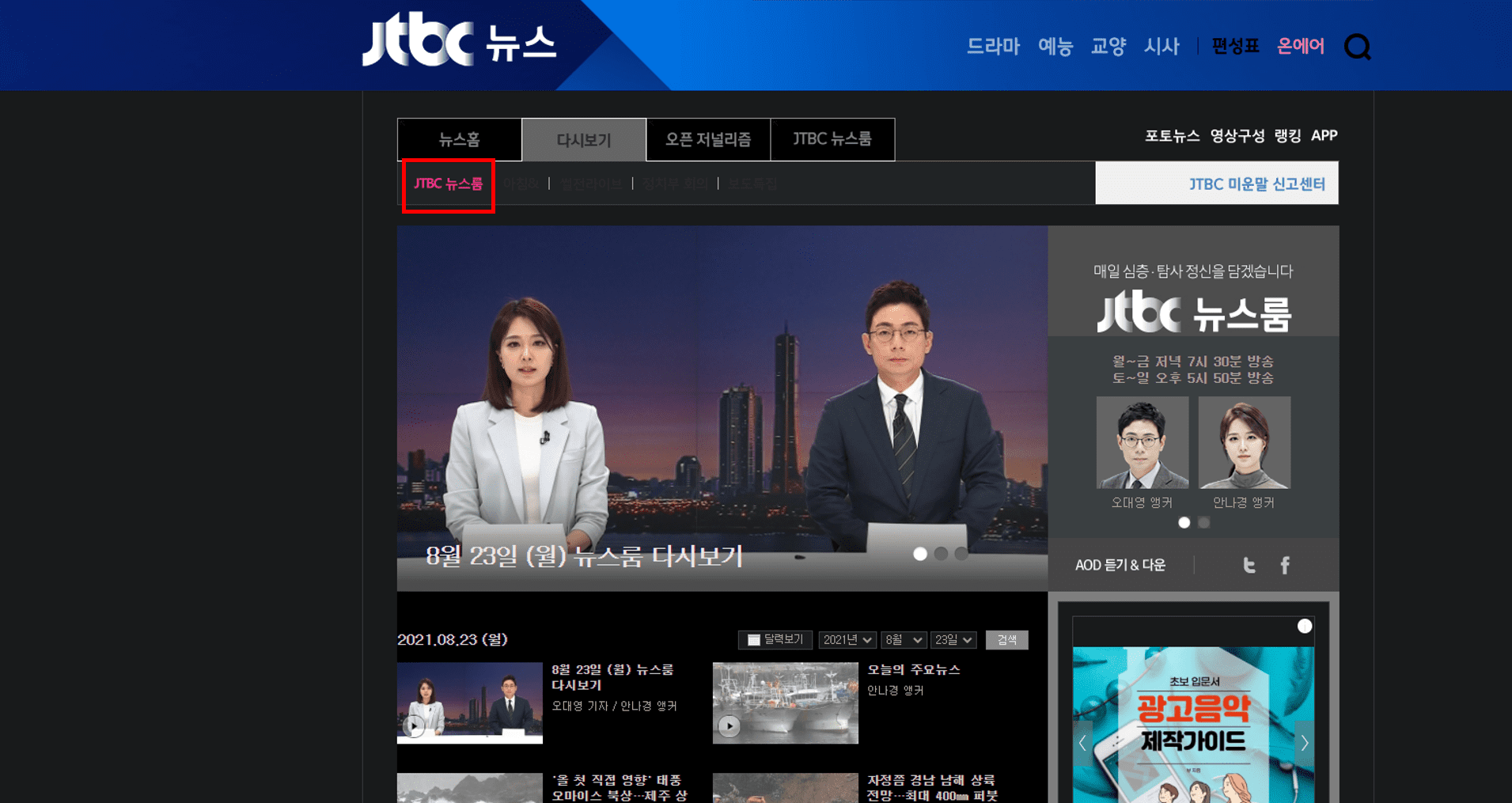
step 4: 추가로 아래 그림처럼 지난 2011년까지 뉴스룸 온에어 방송을 다시 보는 것이 가능합니다.
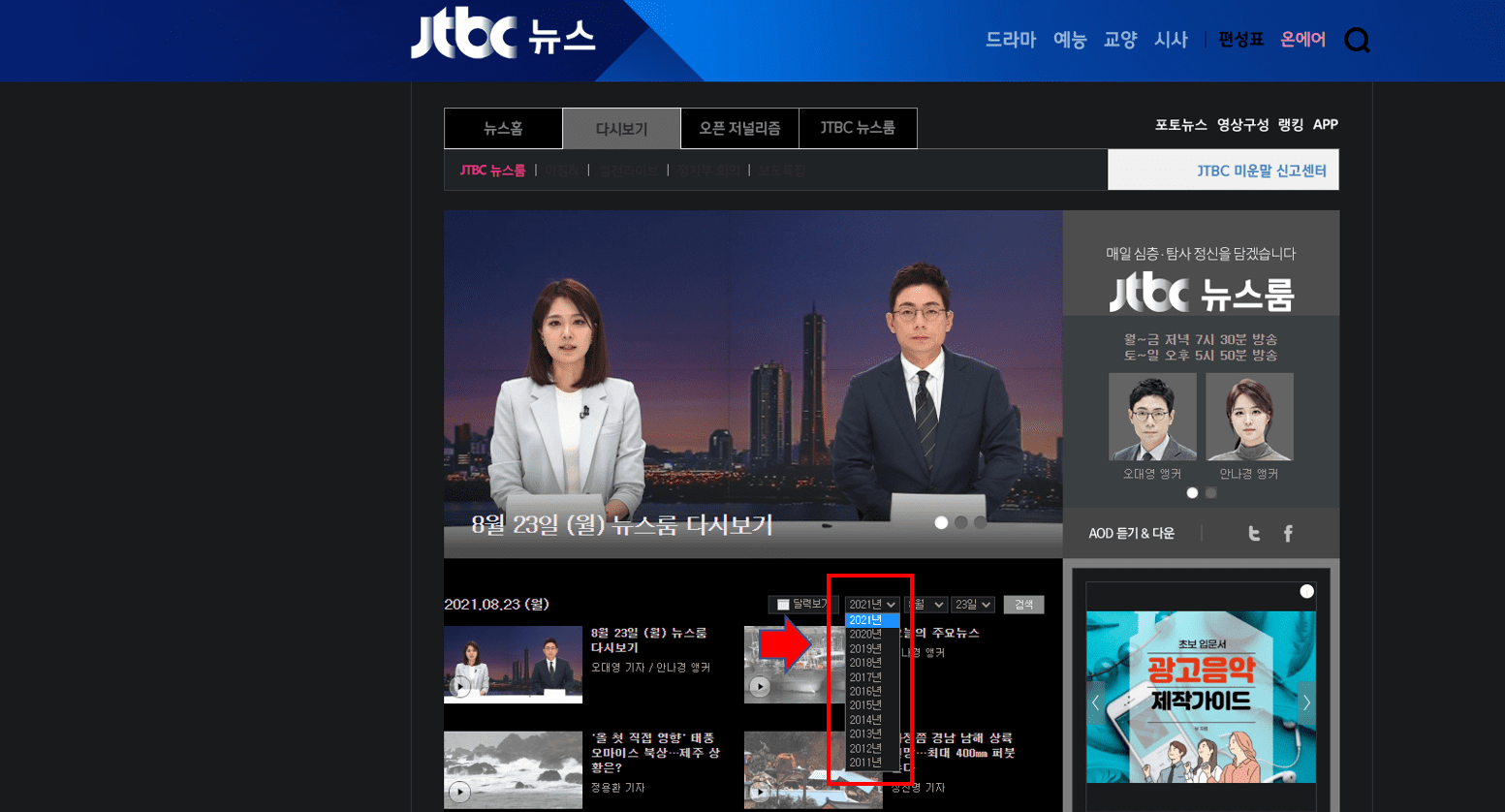
step 5: 원하는 날짜의 뉴스를 클릭하고, 재생 버튼을 누르면 15초 정도 광고 시청 이후 광고 skip 버튼을 누르면 바로 원하시는 JTBC 뉴스를 볼 수 있습니다.
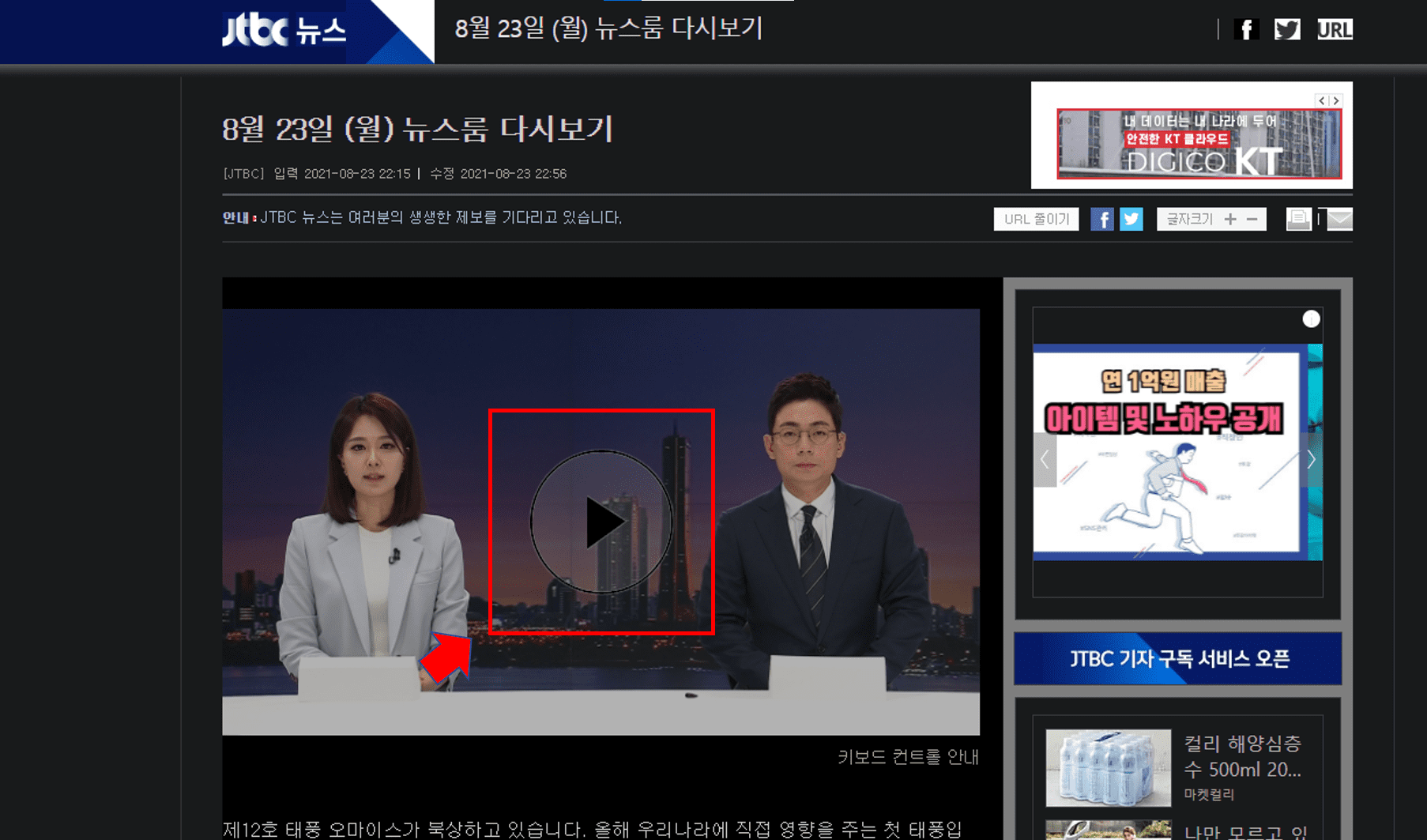
728x90



